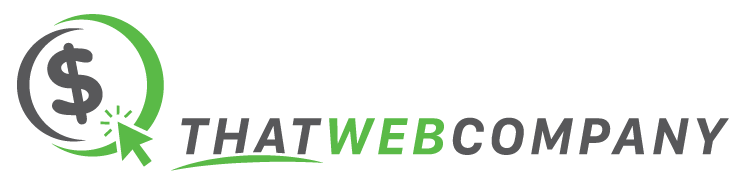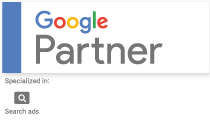So you've decided to get some help with your Shopify store. Like most digital platforms it's best to NOT share your own administrator login details instead, you'll want to add an additional user to your store. Here's how to do that:
- Log in to your Shopify account: Start by logging into your Shopify account. You'll need to be the account owner or have the necessary permissions to add new staff members.
- Navigate to the ‘Settings' section: Once you're logged in, look for the ‘Settings' option in the lower-left corner of your Shopify admin dashboard. Click on it to proceed.
- Select ‘Users and permissions': Under ‘Settings', you'll find an option labeled ‘Users and permissions'. Click on this to access the staff management area.
- Go to ‘Staff accounts': In the ‘Plan and permissions' section, you'll see a section for ‘Staff accounts'. You can view the current list of staff members and add new ones.
- Click ‘Add staff': In the ‘Staff ‘ section you'll see a button labeled ‘Add staff'. Click on this to start the process of adding a new staff member.
- Enter our email address: In the form that appears, you'll need to enter the email address we provided you. This is how Shopify will send us an invitation to join your store as a staff member.
- Set our permissions: Next, you'll need to set our permissions. As your digital marketing agency, we'll need access to certain areas of your store. We recommend setting our permissions to ‘Full access' or ‘Limited access' with permissions to ‘Apps', ‘Online Store', ‘Marketing', and ‘Analytics'.
- Send the invitation: Once you've entered our email and set our permissions, click ‘Send invite'. Shopify will then send us an email with an invitation to join your store as a staff member.
- We accept the invitation: We'll receive the invitation in our email inbox, and we'll click the link in the email to accept the invitation. Once we've done this, we'll be added to your store as a staff member with the permissions you set.
- Confirm the addition: You can confirm that we've been added by going back to the ‘Staff accounts' page. You should see our email address listed as a staff member.
By following these steps, you can easily add us to your Shopify store and allow us to start assisting you with your digital marketing needs. If you have any questions or run into any issues, don't hesitate to reach out to us. We're here to help!