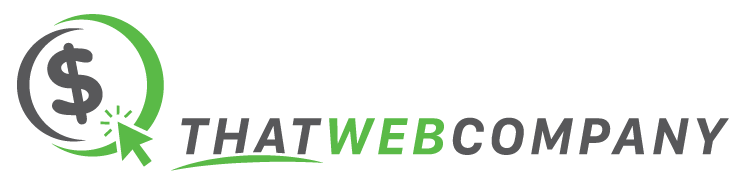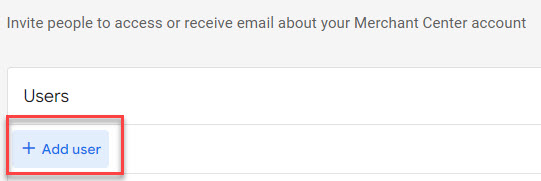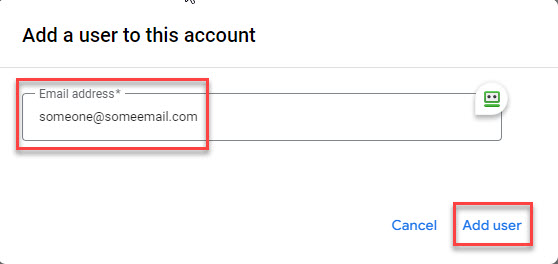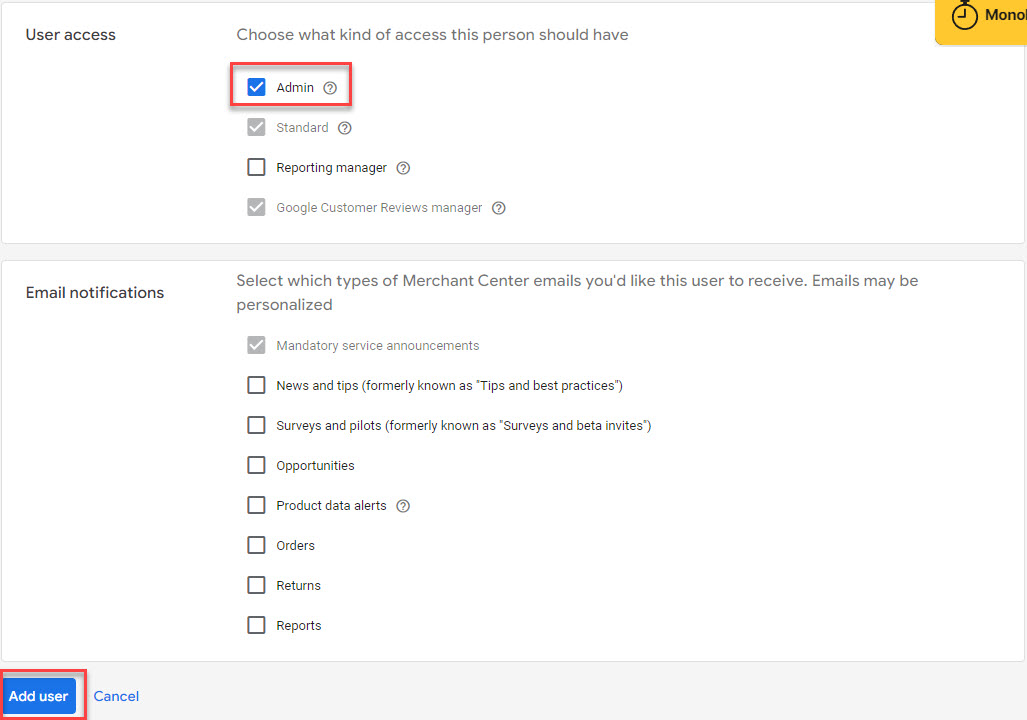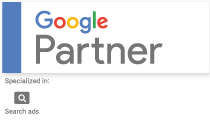So, you want to invite a user to help you manage your Google Merchant account?
Here's how to do that.
- Login to your Google Merchant account – https://www.google.com/retail/solutions/merchant-center/
- Click the settings icon
- Select > Account access
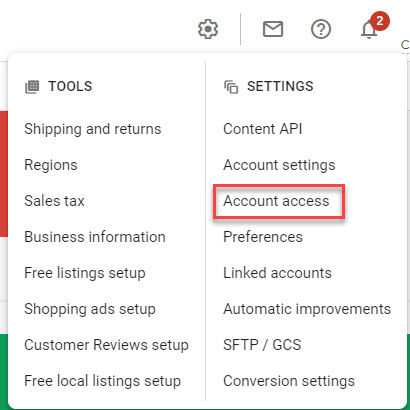
- Click > Add User

- Enter the email address of the user you want to invite. Then click > Add User

- Select the level of user access you want to grant this user. If you are adding us (That Web Company) select > Admin, uncheck all the email notification options then click > Add User in the bottom left corner.

- If you are inviting us, then drop us an email letting us know that you've completed the steps. We'll look for the invite and complete the setup.